Fab's AutoBackup forums
Bienvenue sur les forums de support technique de Fab's AutoBackup
You are not logged in.
- Topics: Active | Unanswered
Announcement
Due to a large amount of fake accounts registrations for advertising purpose (spam), this forum does not accept new registrations any longer.
You can still browse existing threads to find the help you are looking for. If you do not find it and have questions, please use this contact form.
====================================
En raison d'un nombre important d'enregistrements de faux comptes utilisateurs à des fins de spam (publicité non sollicitée), il n'est désormais plus possible de s'enregistrer sur les forums de support technique.
Vous pouvez toujours parcourir les sujets existants pour trouver ce que vous recherchez. Si vous ne trouvez pas l'information et avez des questions, veuillez utiliser ce formulaire de contact.
#1 2013-04-26 18:58:57
- Fab
- Administrator
- Registered: 2011-05-11
- Posts: 1,311
[DEPRECATED] Make a Win8 PE disk including Fab's AutoBackup 4 Tech
Win8PE_SE is a Windows 8 rescue environment . This is a procedure showing how to make your own PE environment easily including Fab's AutoBackup 4 Tech. Thanks to Laurent FUGIER for this great contribution.
This tutorial has been made under Windows 8 Enterprise x64. It should work with Vista, 7 and others 8 builds too.
Fab's AutoBackup 4 Tech screen shot running under Win8PE_SE :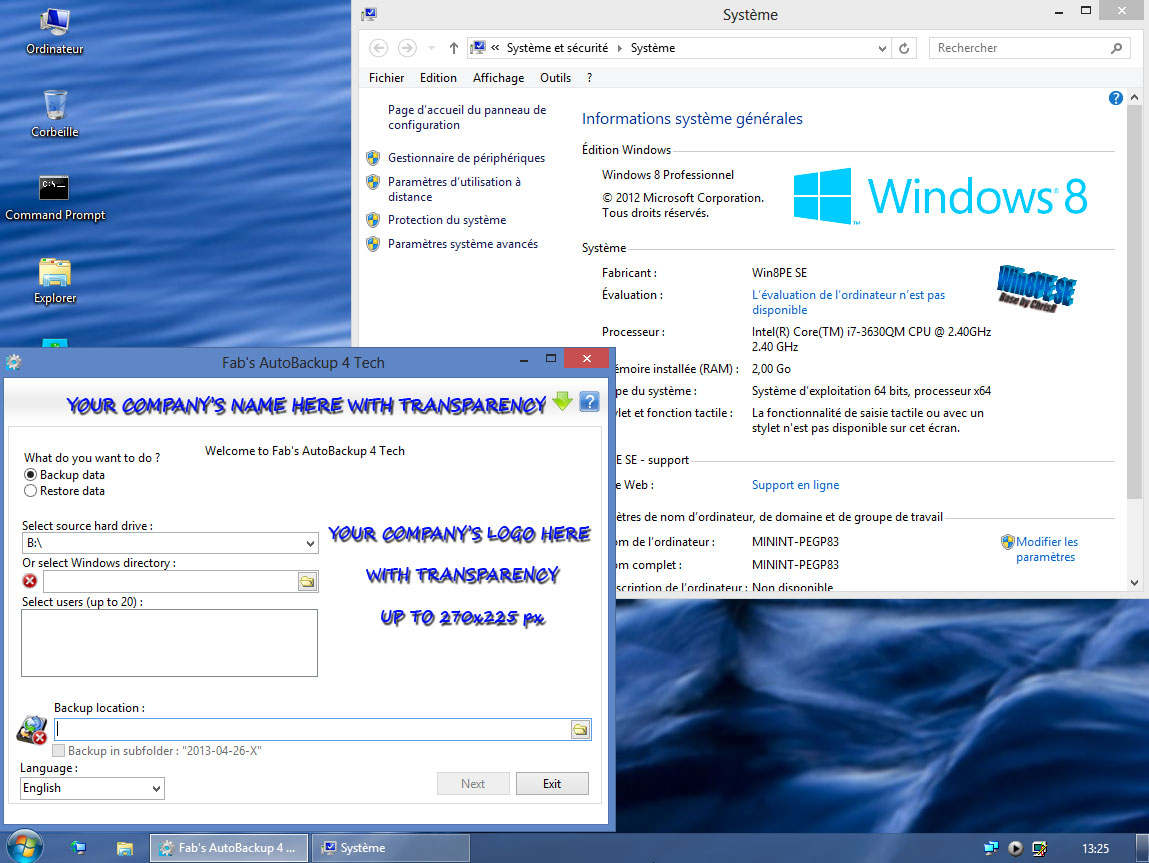
What you need :
- A computer running Windows VISTA/7/8 32 or 64 bit.
- A genuine Windows 8 32 or 64 bit DVD (a real one, not a proprietary restoration medium shipped with your computer). If you need to boot Windows 8 OEM computers with secure boot enabled, 64 bit version is recommended. If you do not have one, the Windows 8 Enterprise evaluation version will be fine. You can get it there : http://msdn.microsoft.com/en-us/evalcen … 54510.aspx
- At least 8 GB free on your hard drive.
- Fab's AutoBackup 4 Tech (You have to buy and download it in a first place)
In this tutorial, the used Drive will be E.
Step 1 :
Download Win8PE_SE from this page :
http://w8pese.cwcodes.net/Compressed/index.php
Step 2:
Extract the files to E:\ drive.
Step 3 :
Download the Fab's AutoBackup 4 Tech Win8PE_SE plugin to your hard drive.
Step 4 :
Unpack the self exctrating archive to the folder "E:\WIN8PE_SE\Projects\Win8PESE\Apps\System Tools"
Step 5 :
Create a E:\SourceWin8x64 folder and copy the Windows 8 DVD content inside
Step 6 :
Run E:\Win8PE_SE\Win8PESE82_Builder.exe
Step 7 :
Click the "Source" button :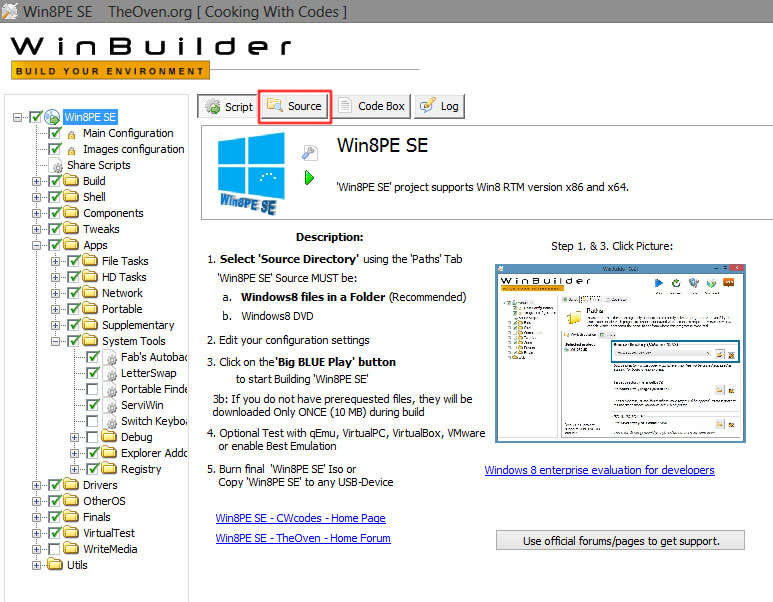
Step 8 :
Specify the Windows 8 files path ("E:\SourceWin8x64") with this button :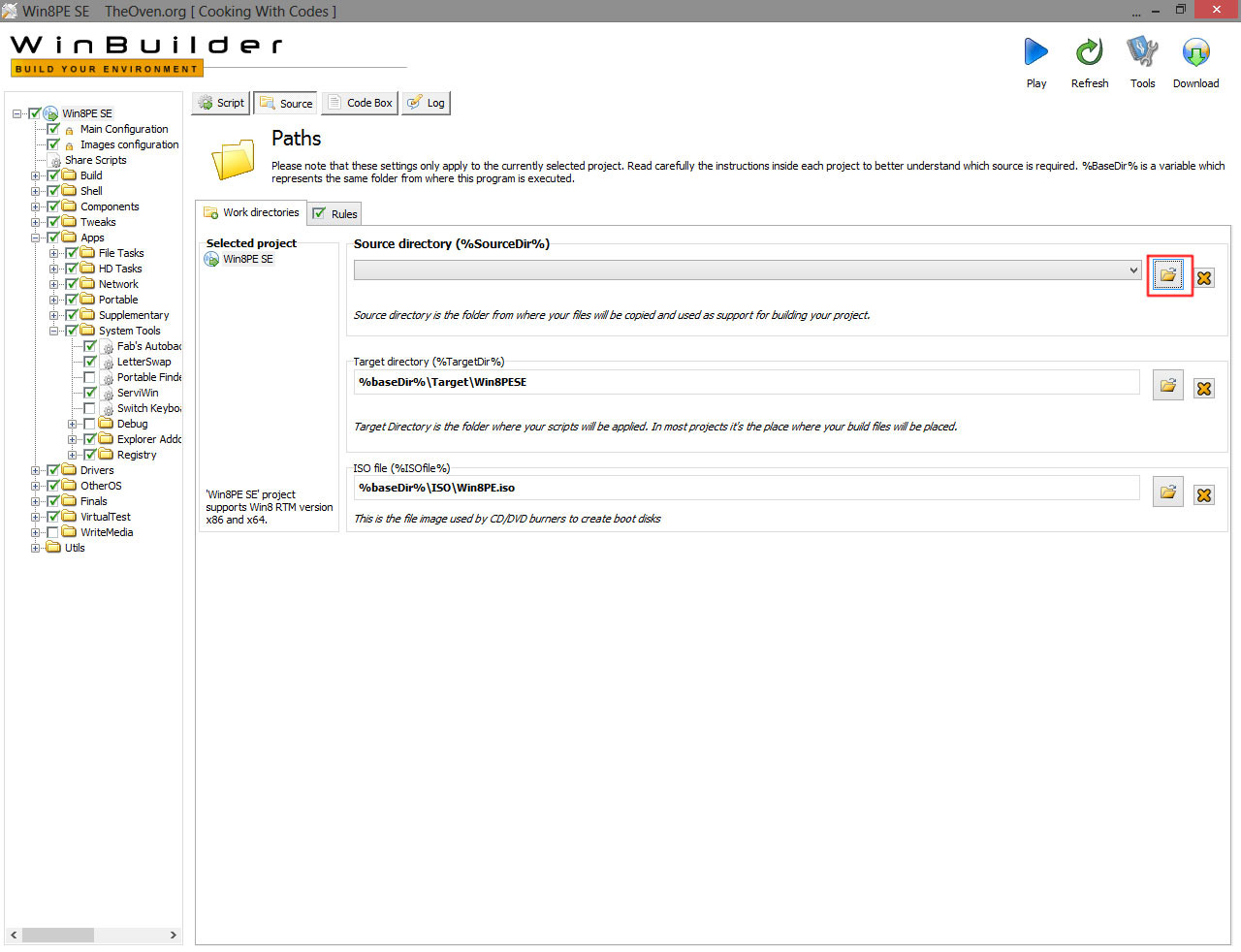
Step 9 :
Go back to previous screen by clicking the "Script" button
Step 10 :
Using the tree on the left, select "Fab's AutoBackup 4 Tech (Official plugin in English)" under "Win8PE_SE\Apps\System Tools" and check its box.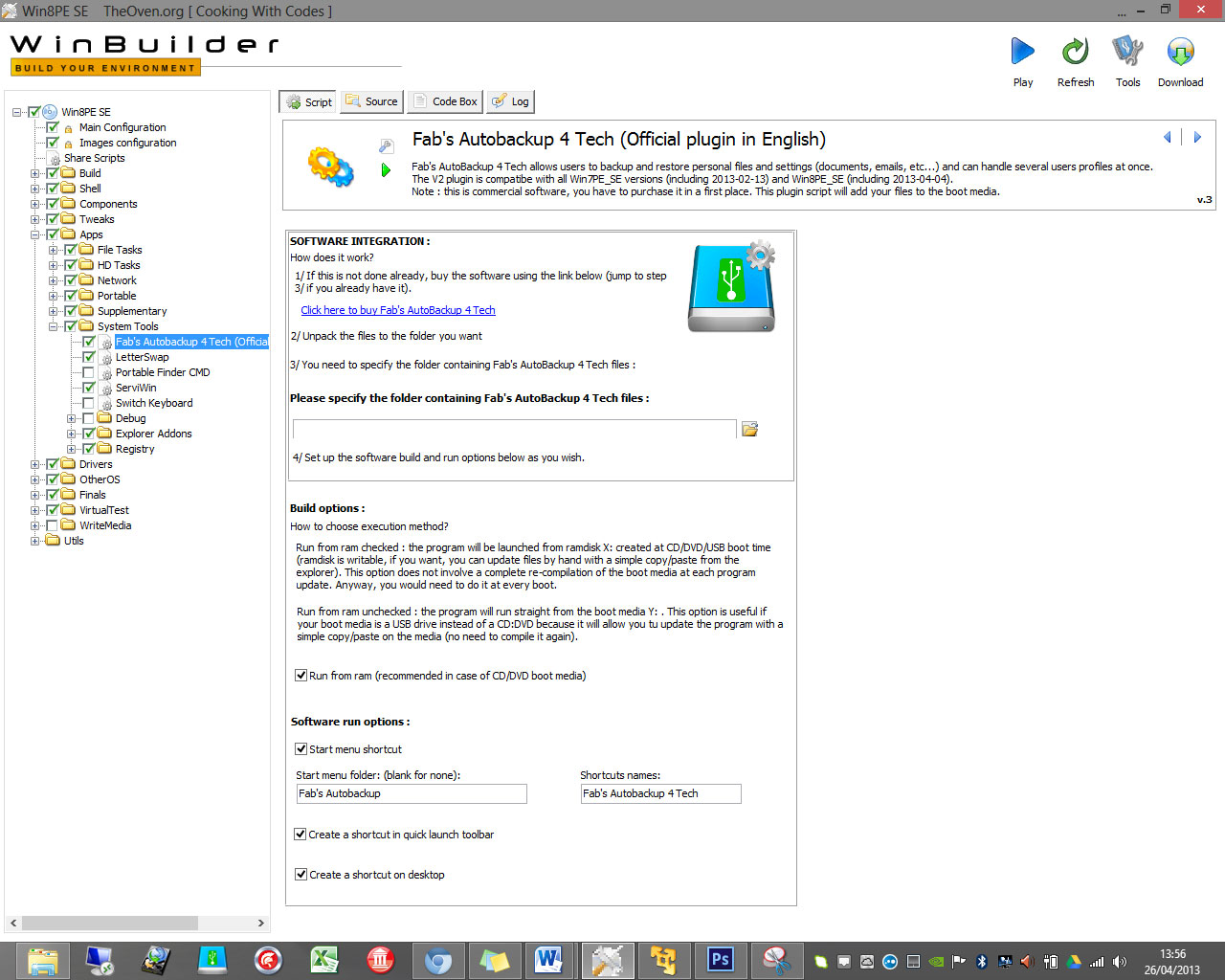
Step 11 :
Specify the Fab's AutoBackup 4 Tech folder using this button :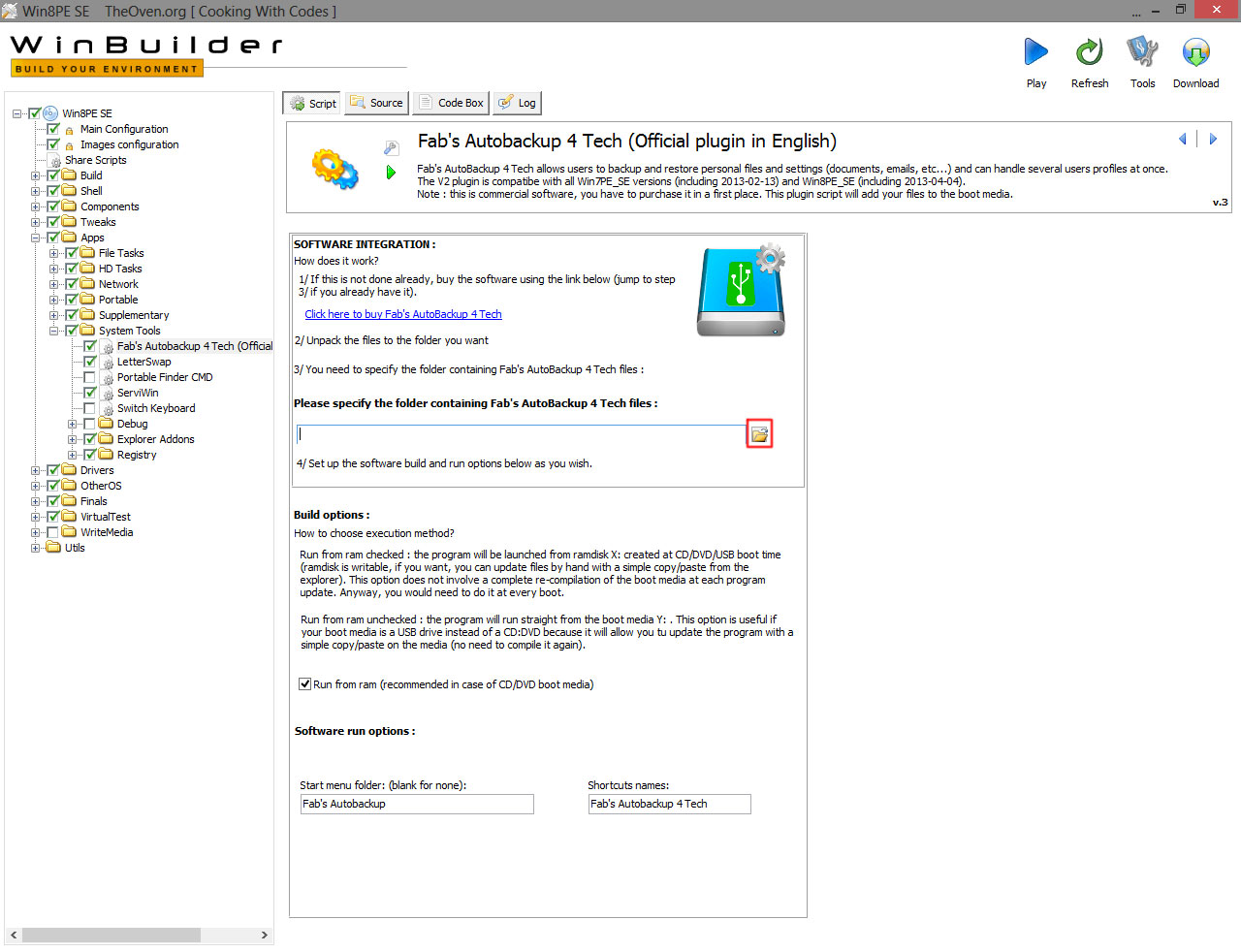
Step 12 :
Specify the build and run options.
Step 13 :
Build the Win8PE SE iso using the big Play button on the right corner :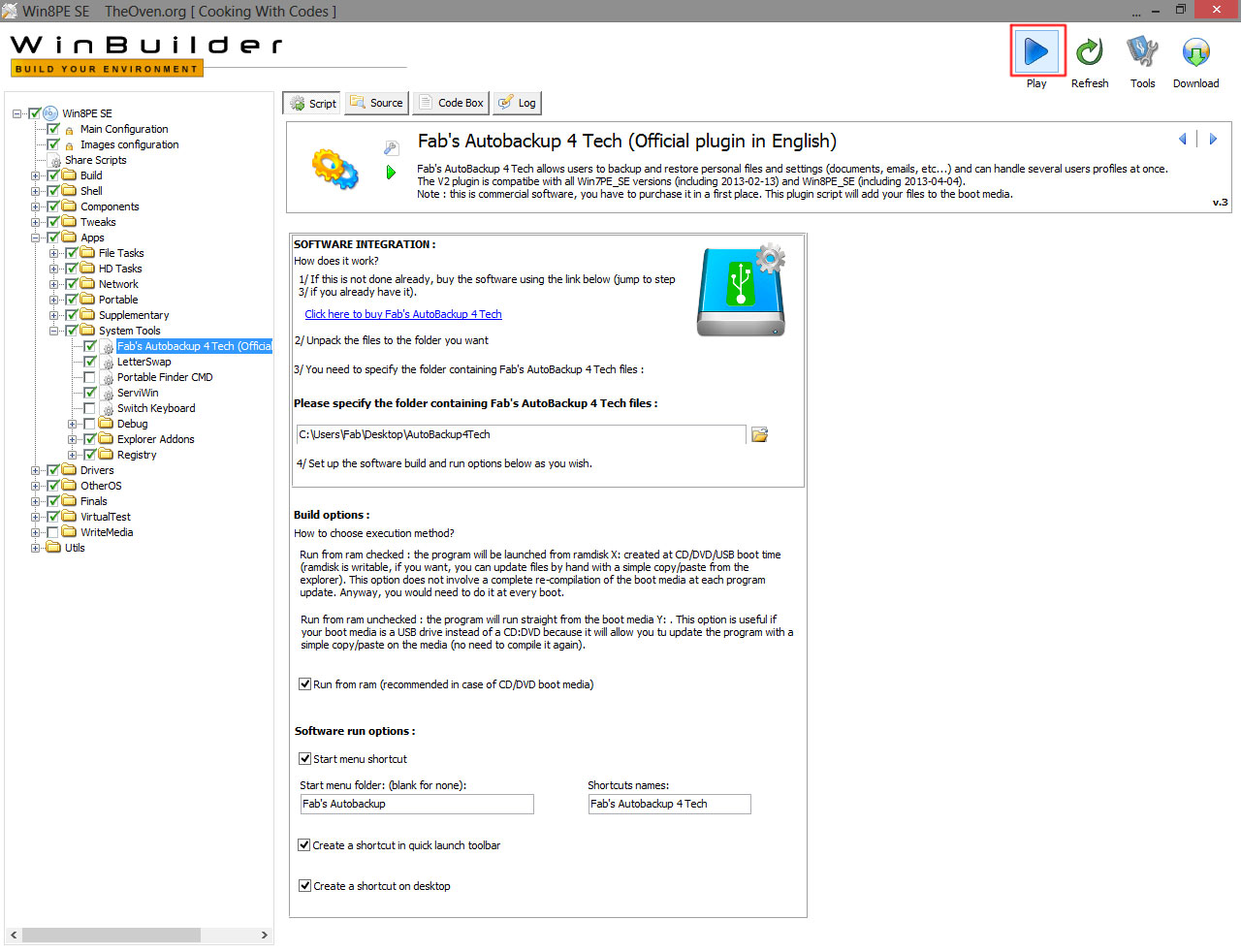
Step 14 :
Burn the "Win8PE_x86.ISO" or (Win8PE_x64.ISO) file inside the "E:\WIN8PESE\ISO" to a blank medium with you favorite CD/DVD burning software.
That is it. You now have a Windows 8 rescue boot CD including Fab's AutoBackup 4 Tech.
Fab
Offline
- Registered users online in this topic: 0, guests: 1
- [Bot] ClaudeBot
[ Generated in 0.026 seconds, 8 queries executed - Memory usage: 1.37 MiB (Peak: 1.55 MiB) ]